How to Create a Project
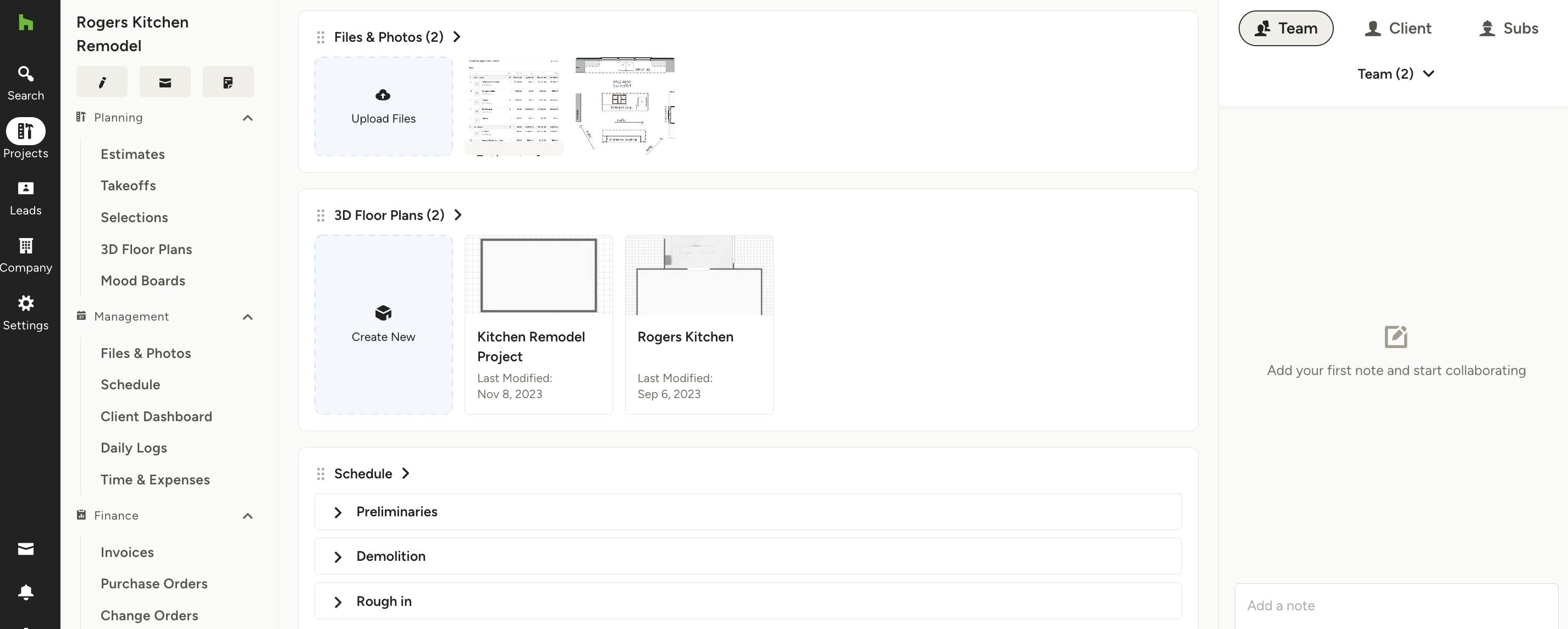
Projects are a key organization tool within Houzz Pro. Within a project, you can request payments, collaborate with clients, communicate with your team, share a project schedule, add notes, create a floor plan, and more. With this full set of tools, you’re set to manage your workflow and bring every project to completion.
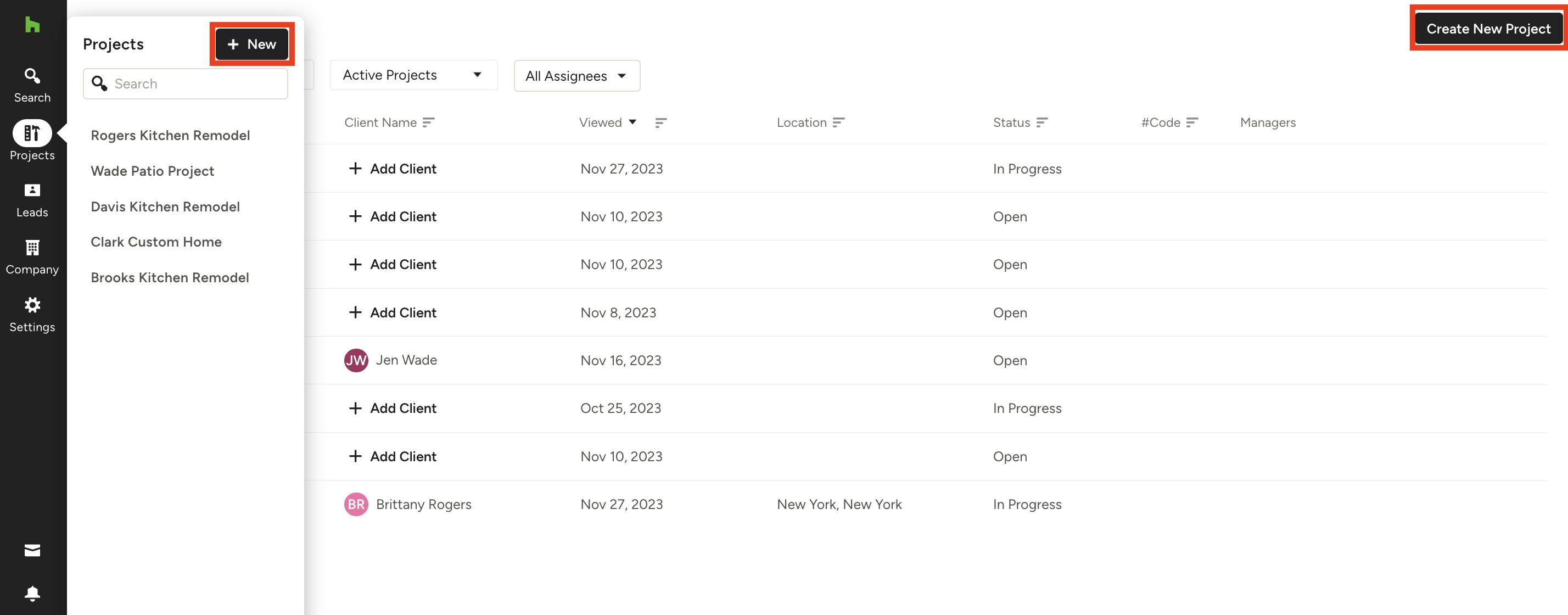
There are several ways to create a new project:
1. You can select the Create New Project button in the Projects module on the home page.
2. You can select the Projects icon from your left navigation and click the New button (as shown below).
3. You can select the Create New Project button from your All Projects page (as shown below).
4. You can create a new project while creating a document, such as an estimate or proposal.
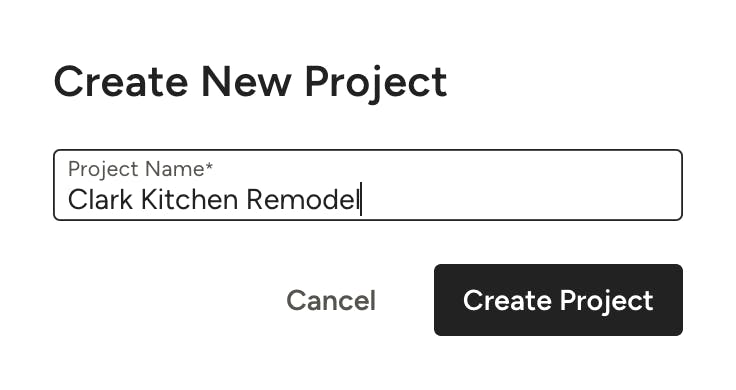
You only need to enter the project name to create a new project. Everything else, such as client information and budget, you can add in later on.
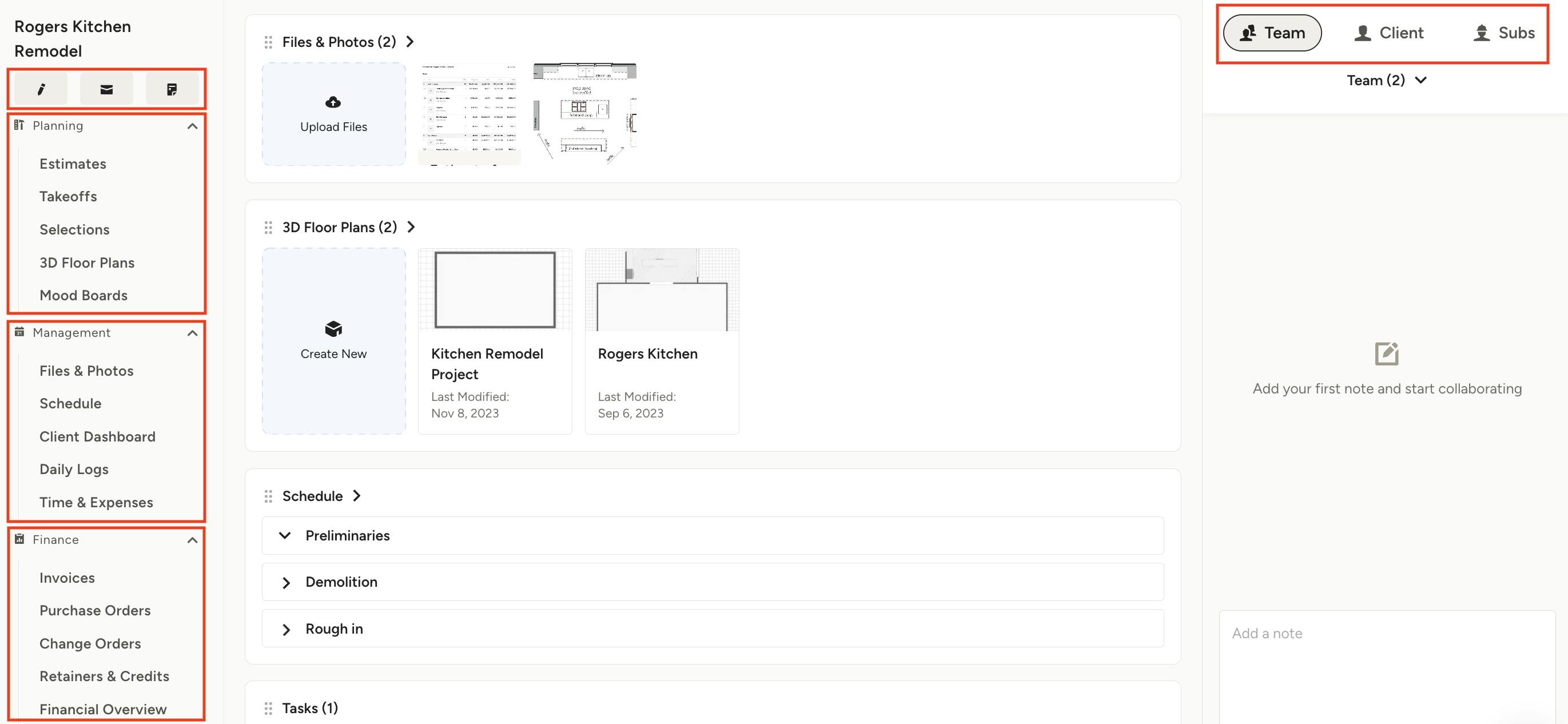
Project Overview Page
Once you have created your project, you can access the project overview page to see key information all in one place. Here are some actions to get you started.
1. Edit Project Information: Click on the Pencil icon in the top left of your project page to add more details about the client or the project scope.
2. Send Messages: Click on the Message icon in the top left of your project page to send or view client messages.
3. Save Notes: Click on the Notes icon in the top left of your project page to add notes about the project.
4. Project Planning: In this section, you can create documents related to your project, including estimates/proposals, takeoffs, selections, 3D floor plans and more.
5. Project Management: In this section, you can organize your project details with files, photos, schedule, client dashboard, daily logs and more.
6. Project Financials: In this section, you can request or document payments with invoices, purchase orders, change orders and more.
7. Client, Team and Sub Access: On the right-hand side, you can add new team members, clients and subcontractors to your project so they can access certain project information.