How to Use Progressive Invoicing to Leverage Your Payments
Progressive invoicing allows you to split an estimate into as many invoices as you need and request partial payment installments based on your project’s progress. You have the ability to customize each invoice based on a percentage of the total cost, amounts, specific line items, and milestones.
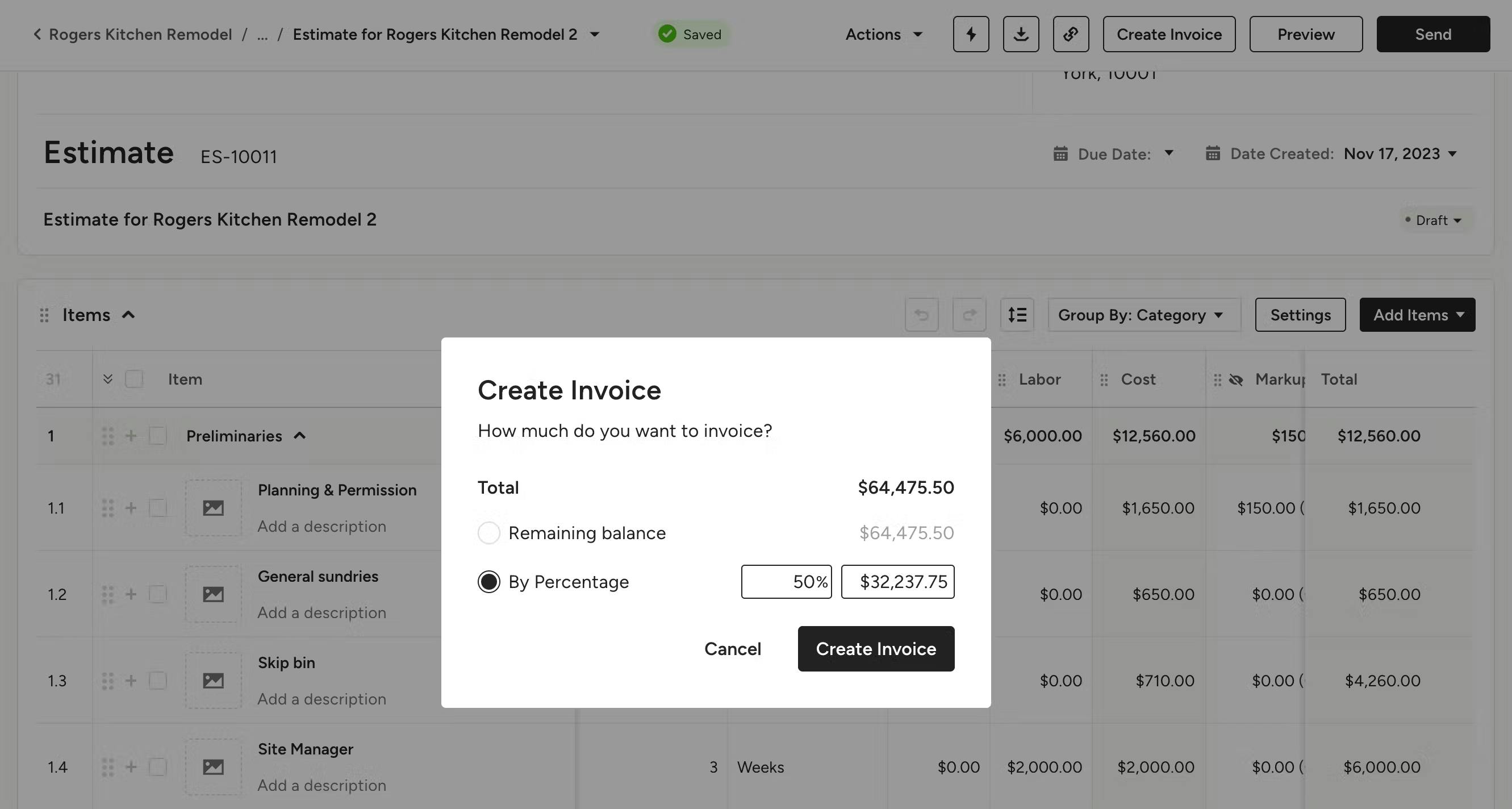
Invoicing by percentage
Once you are ready to convert an estimate into an invoice, click on the Create Invoice button on the top toolbar. In the modal that appears, select "By Percentage" and choose the percentage you want to invoice. Once you have the desired percentage and dollar amount, click Create Invoice.
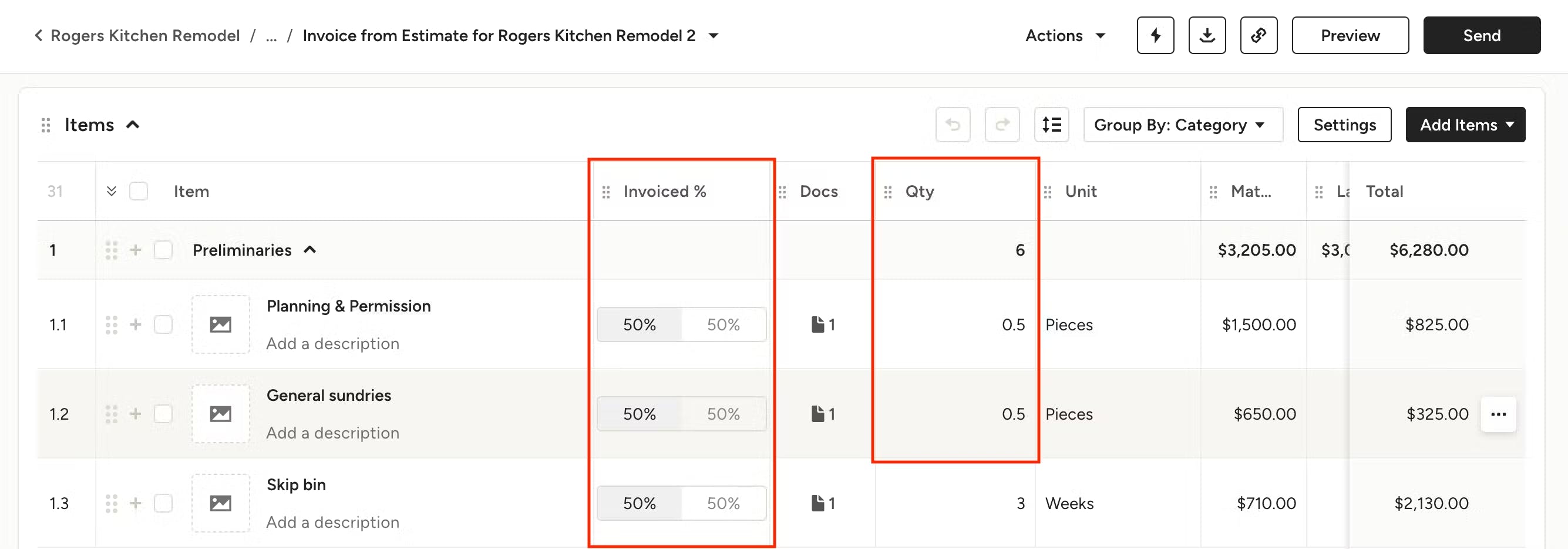
In your newly created invoice, you will see the percentage that you chose to invoice in the Invoiced % column. You will also see this reflected in the Quantity column — for example, if you chose to invoice 50% of the estimate, you would see 0.5 as the quantity next to each line item.
The estimate which you created the invoice from will be linked in the Docs column for quick reference.
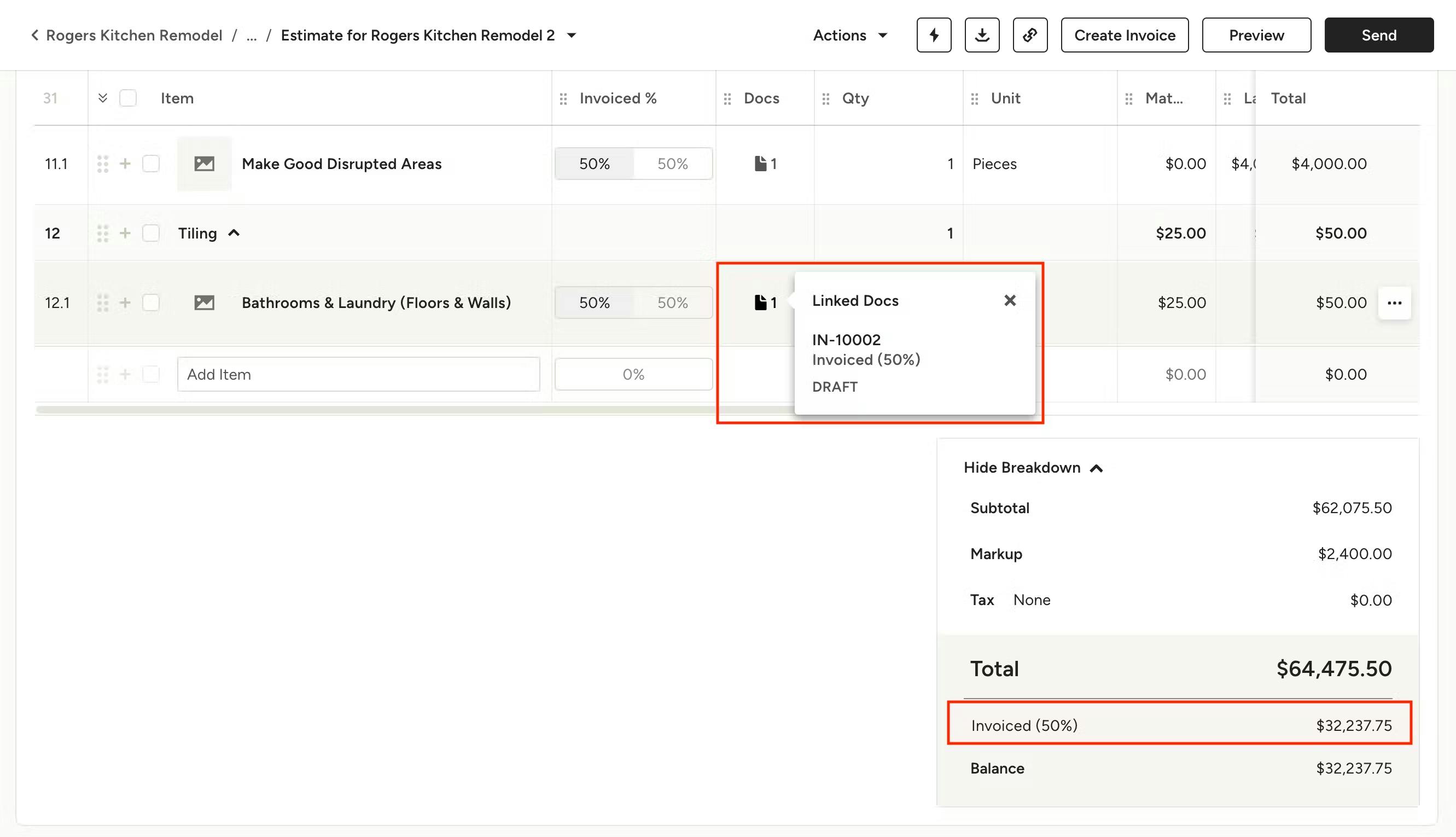
In your original estimate, you will also now see the percent invoiced in the Invoiced % column. Under the Total at the bottom of the estimate, you will see what percent has already been invoiced as well as the remaining balance on the estimate.
You will also see a document icon next to each line item. Mouse over each one to see the linked invoice(s) and percent of the item that has already been invoiced. If you aren't seeing these document icons, make sure you have the Docs column enabled.
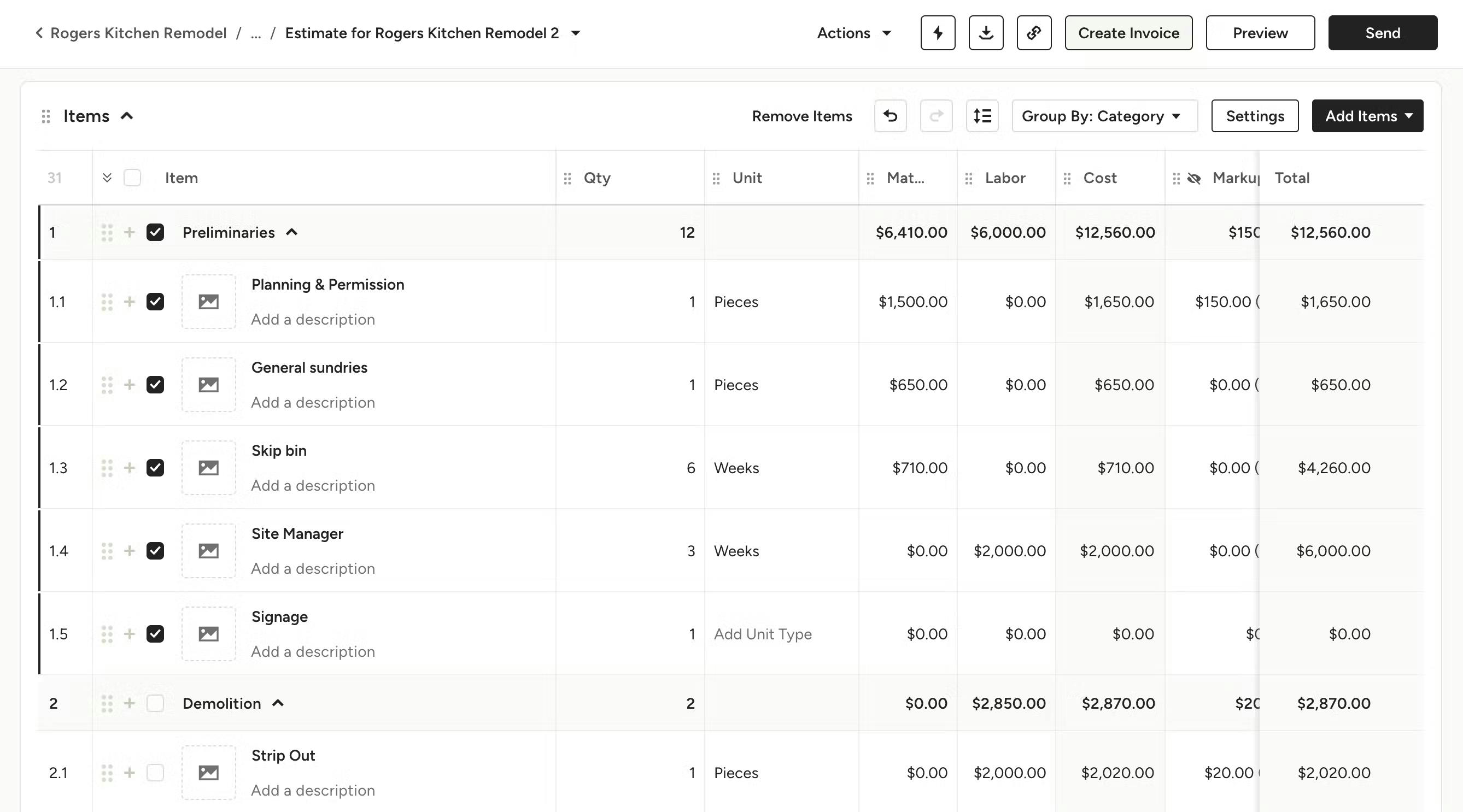
Invoicing by milestones or line item
In your estimate, select the line item(s) and/or category you want to invoice by clicking on the left checkbox(es), then click Create Invoice from the top toolbar.
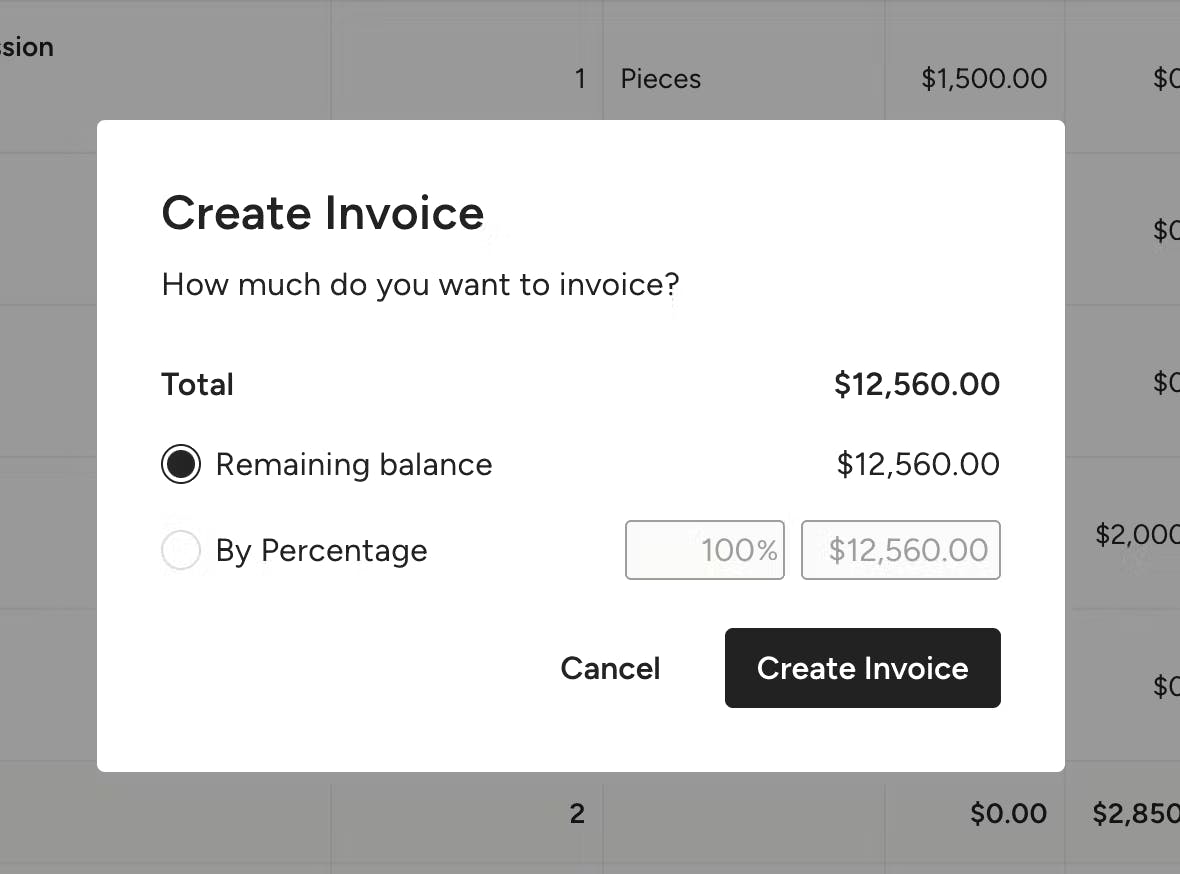
In the modal that appears, you will see the total for the item(s) selected. You can choose to invoice for the full amount of the items by selecting "Remaining balance", or you can choose to invoice for a percentage of the selected item(s) by clicking "By Percentage" and choosing the desired amount.
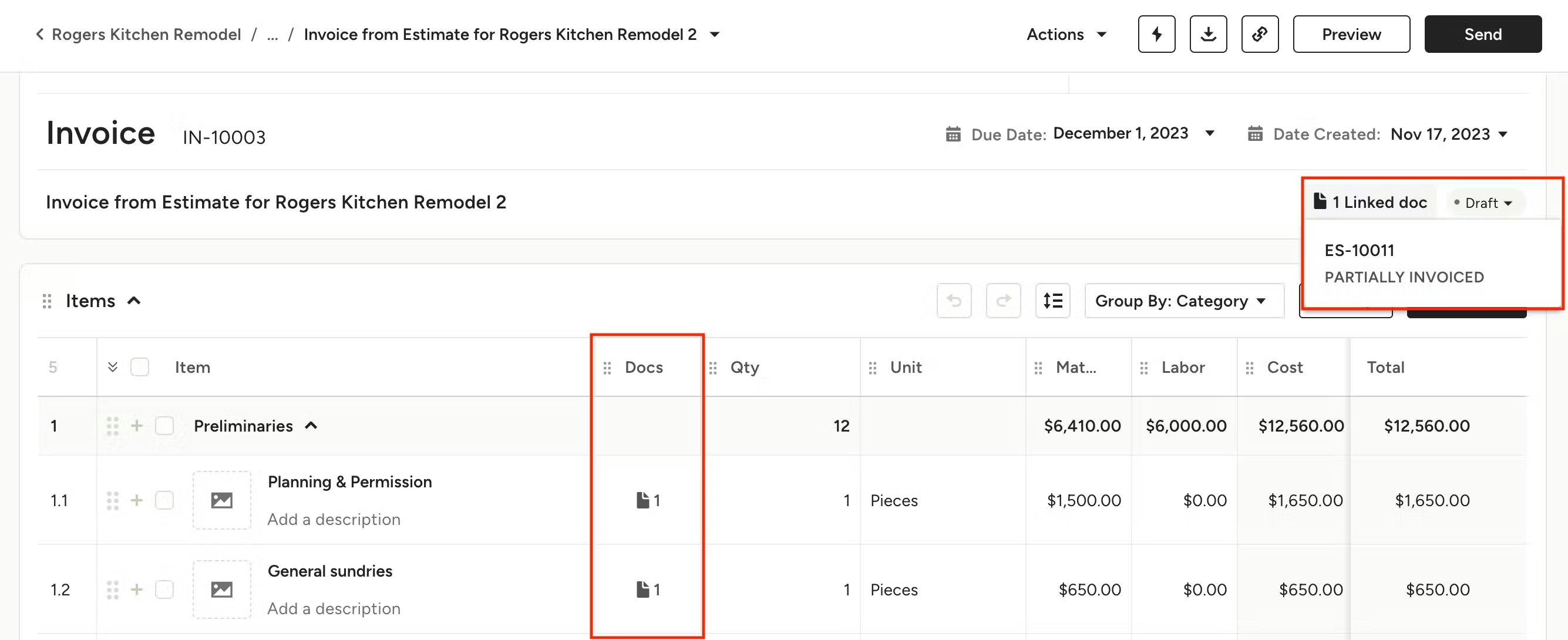
In the newly created invoice, you will see the items or categories that you selected from the original estimate, as well as the exact estimate that the invoice was created from as a linked document under the General Info section and the Docs column, if enabled.

In your original estimate, you will see that the document has been Partially Invoiced under the General Info section, as well as any linked documents.
You will also see a document icon next to each line item that has been invoiced. Mouse over each one to see the linked invoice. If you aren't seeing these document icons, make sure you have the Docs column enabled.
Frequently Asked Questions
Can the amount of money on my estimate exceed my balance?
No. The amount of money left on an estimate cannot exceed the balance on your estimate.
How can I effectively handle and log payments using Progressive Invoicing?
- Set up a scheduled payment plan on your estimate
- Create multiple invoices using the progressive invoicing feature
- Log each payment individually on the invoices you create according to the plan