How Do I Edit My Houzz Website?
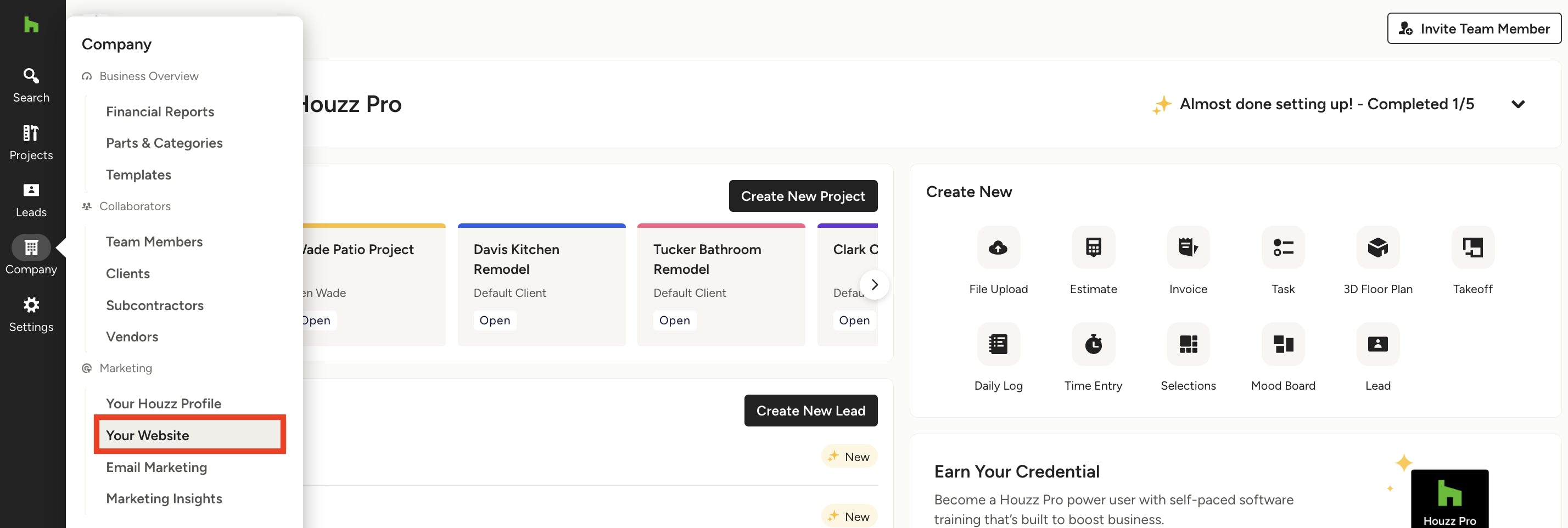
With Houzz Website Services, you have the ability to fully customize your website, from doing small text changes to creating a brand new section or pages, or changing the look and feel.
In the following steps we will show you how to access your site editor, and point you to the right resource to edit your site.
1. In the Company section, select Your Website or click here.
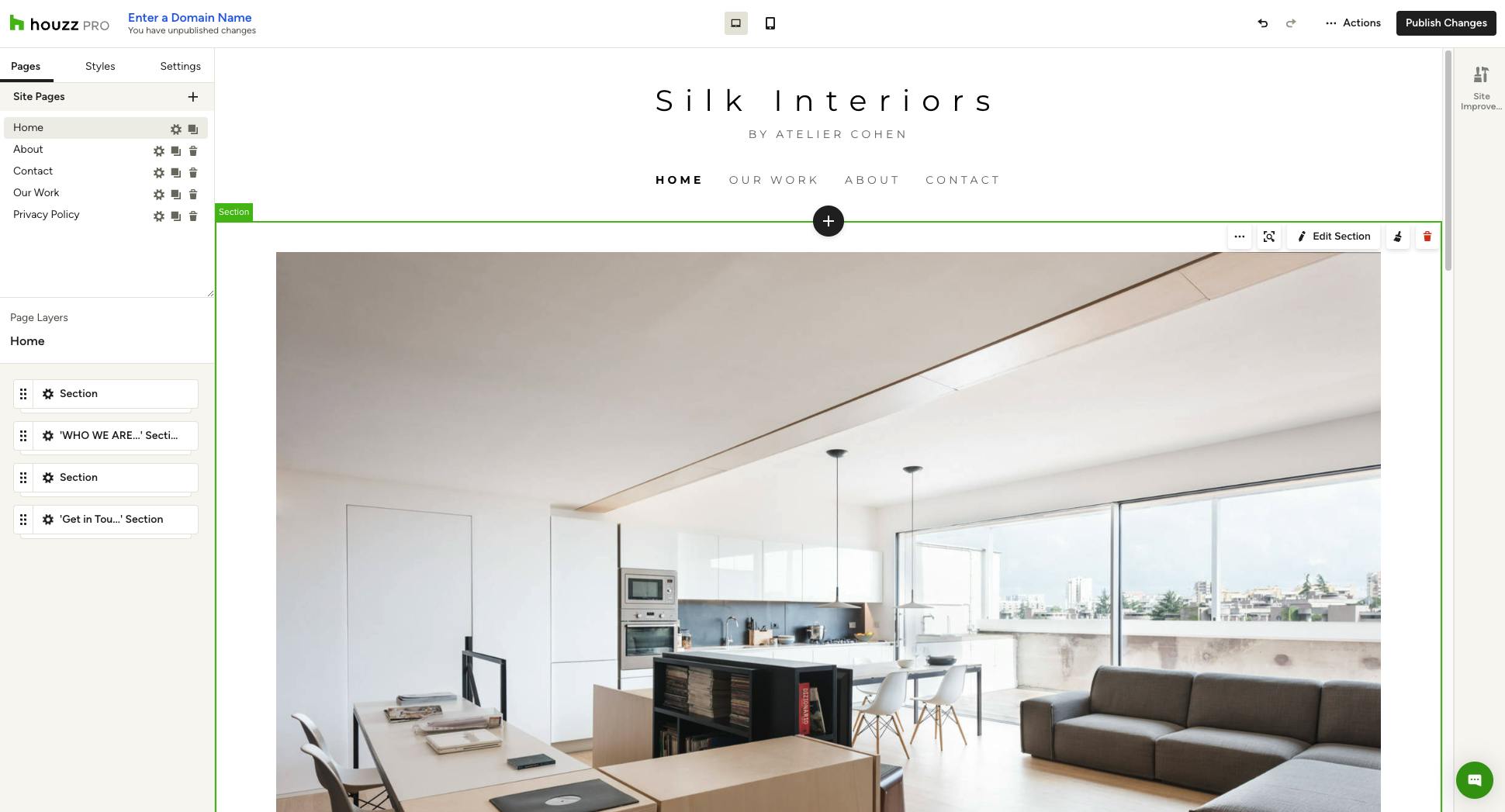
2. Click on the "Edit Site" button.
3. You will now be redirected to your site editor. Your site editor will open with a preview of your website, and a palette of tools on the left side.
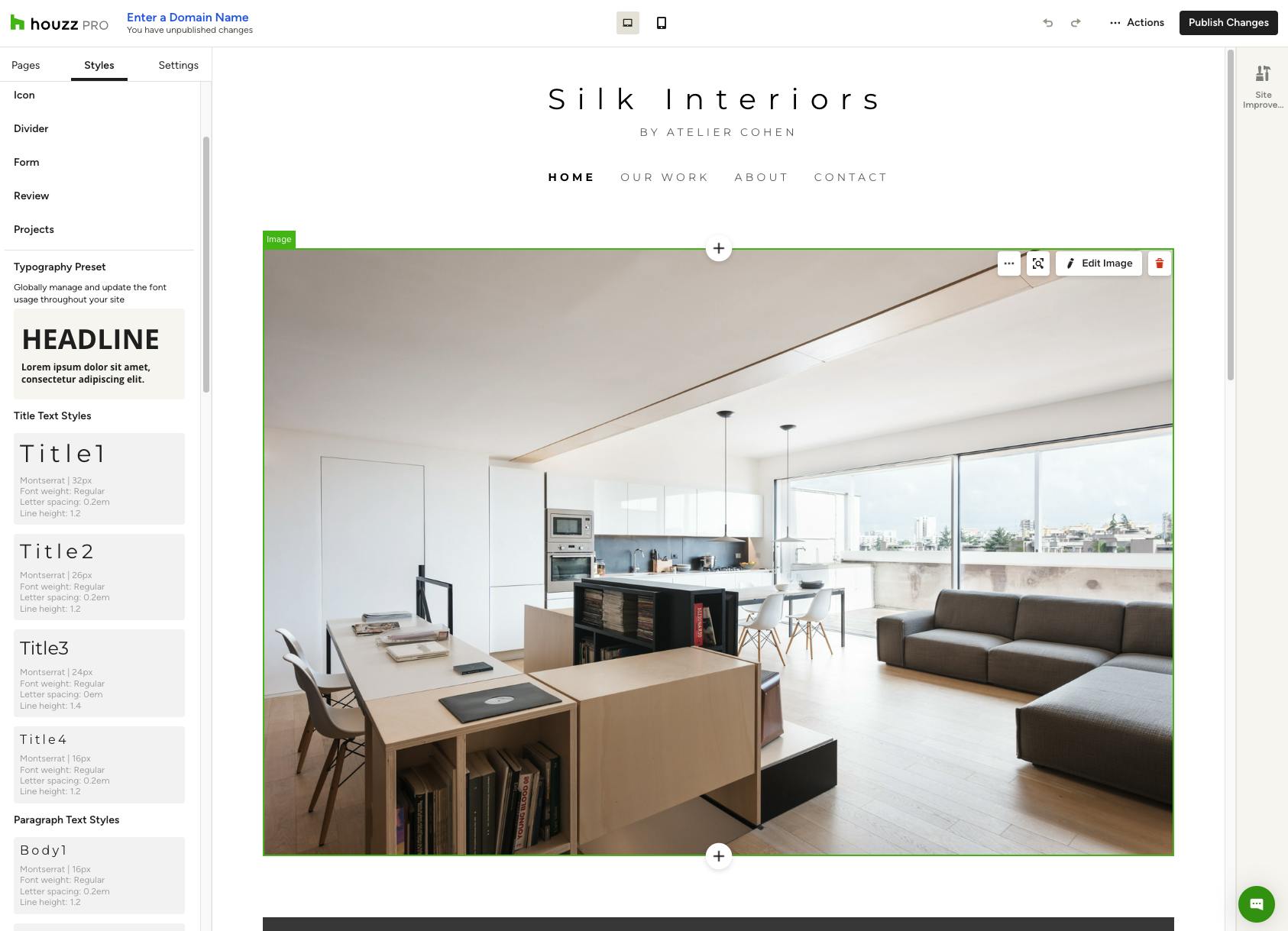
4. On the left side, select the page you wish to edit. In the example above, we are editing the home page.
5. Click on the block you want to edit, and click the edit button. A block is a module that displays content such as an image, text, icon, projects, etc.