How to Set Up Your Ad Settings to Grow Your Business
On Houzz Pro, there are many ways you can customize your advertising settings to maximize the number of quality leads you receive for your business.
This customization option is available for Ultimate pros. To upgrade your plan, see our pricing page.

How to Access Your Ad Settings
To find and adjust your ad settings:
1. Click on the Settings icon from your left navigation, then select Subscriptions from the menu.
2. Click the Edit Package button on the subscription you want to edit (you will be able to edit multiple packages at once).

3. Your advertising preferences are available in the Ad Details tab. From here, you can review ad descriptions, pro directory ads, photo stream ads, and more.

How to Edit Your Ad Descriptions
Ad descriptions include one short and one long description that will appear in your ads throughout the site.
If you would like to include ad descriptions, you will need to reach out to your client success manager so they can edit your account.

How to Edit Your Pro Directory Ad
The pro directory ad is a way to showcase your business within the pro directory section of Houzz, where homeowners are actively looking for professionals nearby to start their project.
To edit your ad details, click Edit under the Pro Directory Ad section.
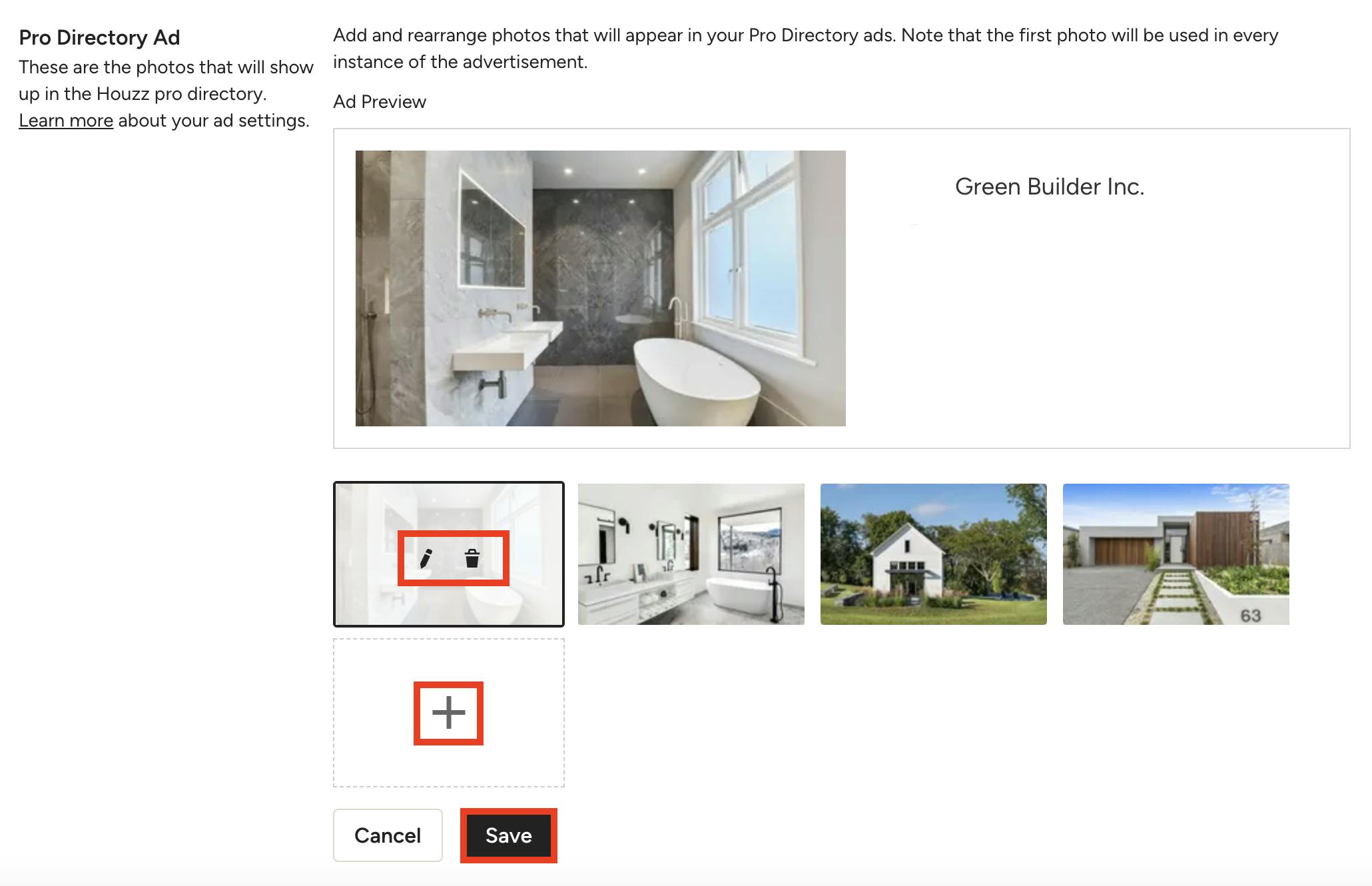
Click the + icon to add photos from your Houzz projects. A new photo selection screen will appear where you can select photos from your profile and adjust the order by clicking and dragging the images on the right side of your screen. You have to include at least four photos for your pro directory ad.
Once back in the ad settings page, you can edit the photos you selected by clicking the pencil icon, or you can delete photos by clicking the trash icon.
Be sure to click Save.

You will then be able to apply the changes to other packages. To do this, check the relevant boxes, then click Apply.
The Houzz team will now review your ad photos as part of the approval process.

How to Edit Your Photo Stream Ad
The photo stream ad is a way to showcase your business within the photo, discussion and story sections of Houzz. This is where homeowners are actively looking for inspiration and ideas as they start their projects.
To edit your ad details, click Edit under the Photo Stream Ad section.
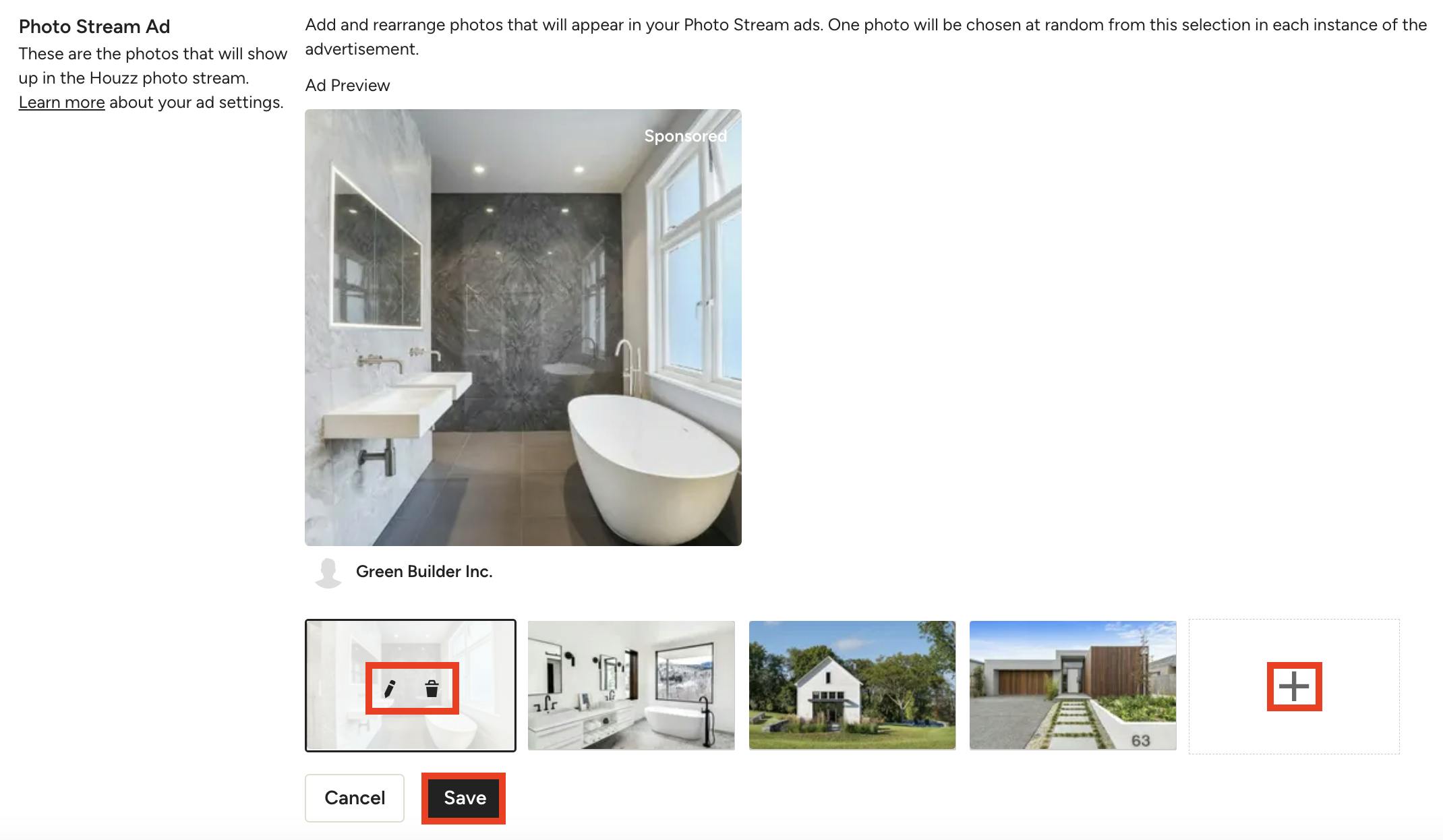
Click the + icon to add photos from your Houzz projects. A new photo selection screen will appear where you can select photos from your profile and adjust the order by clicking and dragging the images on the right side of your screen. You can include a maximum of 30 photos in your photo stream ad.
Once back in the ad settings page, you can edit the photos you selected by clicking the pencil icon, or you can delete photos by clicking the trash icon.
Be sure to click Save.

You will then be able to apply the changes to other packages. To do this, check the relevant boxes, then click Apply.
The Houzz team will now review your ad photos as part of the approval process.

How to Edit Your Offer Text
Offer text is used when you would like to add discount or special offer text to the bottom of your ads for potential clients to see.
If you would like to add offer text, you will need to reach out to your client success manager so they can edit your account.