STEP-BY-STEP GUIDE
How to Cancel Buildertrend
Thinking about canceling your Buildertrend subscription for a more cost-effective, user-friendly construction management platform? Houzz Pro is here to help.
CANCELING BUILDERTREND
What to Do Before You Cancel
Before making any changes, add these steps to your checklist to make your switch as smooth as possible.



CANCELING ON DESKTOP
3 Steps to Cancel Buildertrend on Your Computer
If you signed up for Buildertrend through their website (instead of their app), follow these steps to cancel your subscription on your computer:



CANCELING ON MOBILE
6 Steps to Cancel Buildertrend on an Apple Device
If you subscribed to Buildertrend through their app on an Apple device (iPhone, iPad, or Mac), and not directly from Buildertrend’s website, follow these steps:
CANCELING ON ANDROID APP
5 Steps to Cancel Buildertrend on an Android App
If you subscribed to Buildertrend through their app on an Android device, and not directly from Buildertrend’s website, follow these steps:
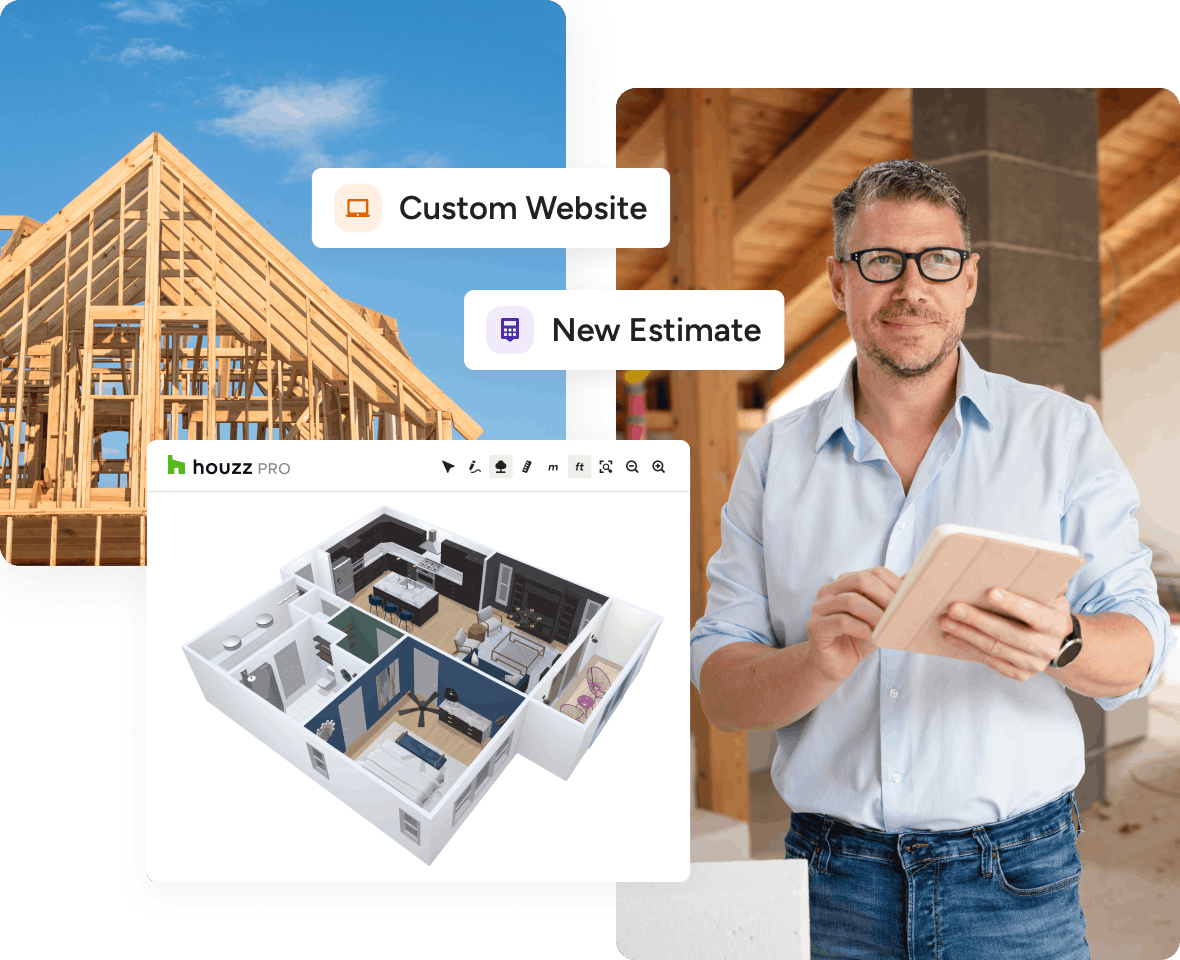
BUILDERTREND ALTERNATIVE
Your New All-In-One Management Software
Looking for a Buildertrend replacement to help elevate your business, but haven’t made a decision yet? Go for the one tailored for home remodeling pros who need effective tools to win projects. Unlike Buildertrend, Houzz Pro provides immersive visualization tools and robust marketing solutions to help grow your client base and sell your best ideas with ease.