How to Add Content to Your Houzz Website — Advanced
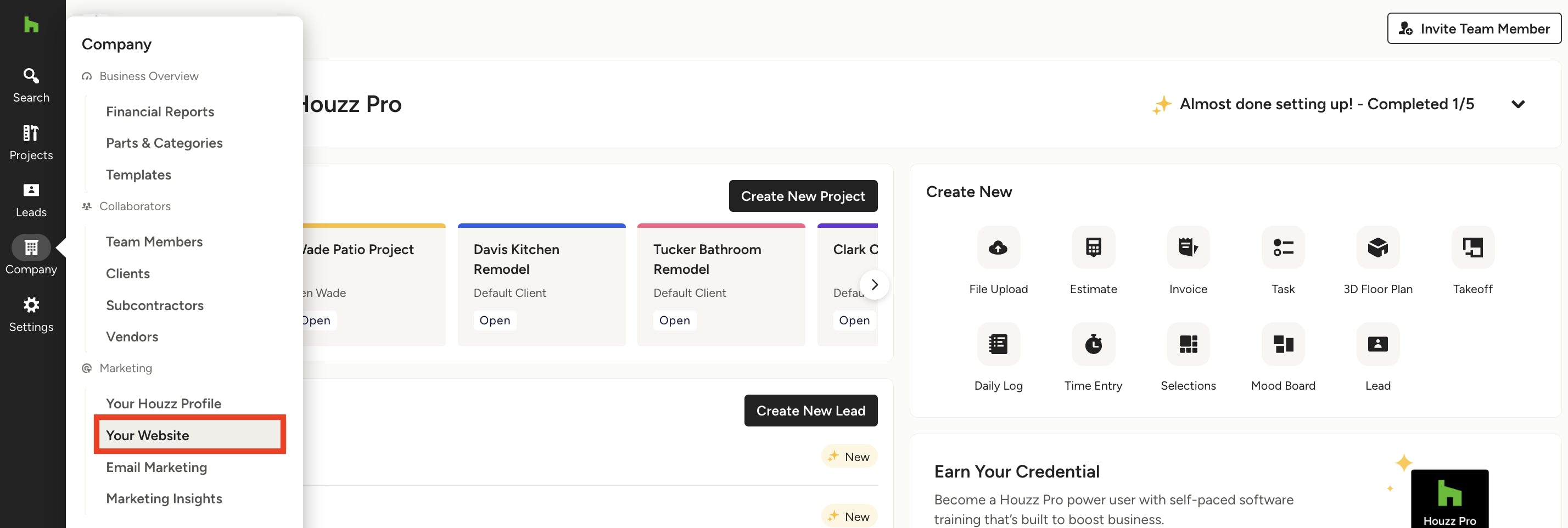
With Houzz Website Services, you have the ability to fully customize your website, from doing small text changes to creating a brand new section or pages.
This article will go over more advanced customization options you have to create your professional business website. Read this article to see more basic editing options: How to Add Content to Your Houzz Website — Basic
To access your website:
1. In the Company section of the navigation, select Your Website or click here.

2. Click on the Edit Site button.
3. You will now be redirected to your site editor. Your site editor will open with a preview of your website, and a palette of tools on the left side.

Add Dropdown Menu
If you are wanting to add a dropdown menu or subfolder to your Houzz website, please follow the steps below:
1. Once in the Your Website section, select Edit Site.
2. Click on the top of the page in edit mode, select Edit Header in the top right-hand corner.

3. Select Navigation, then Create Dropdown Folder.
4. Drag linked pages into the dropdown folder.
5. Click Save. Select Publish Changes in the upper right corner.

Add Social Media Links
If you want to add social media links to your Houzz website, please follow the steps below:
1. Once in the Your Website section, select Edit Site.
2. We recommend these to appear in the footer. Scroll to the bottom of your page, and select Edit Footer.
3. Select Content, then check off Social Links.

4. A new box will appear in your footer. You can select the pencil icon to Edit Social Links.
5. If you would like to add more social media links than what is shown, uncheck Use Houzz Profile Contact Information to see additional fields.
6. You can choose to use the links that are enabled on your Houzz website, or you can enter them in manually.
7. You are all set! Don’t forget to hit Publish Changes in the upper right corner.

How to Use Page Layers
Your website is layered, where blocks live inside sections. Blocks can also be nested inside cards and columns to create the desired structure.
You can navigate your blocks by using the Page Layers on the left-hand side. From this editing tool, you can add, delete or edit blocks.