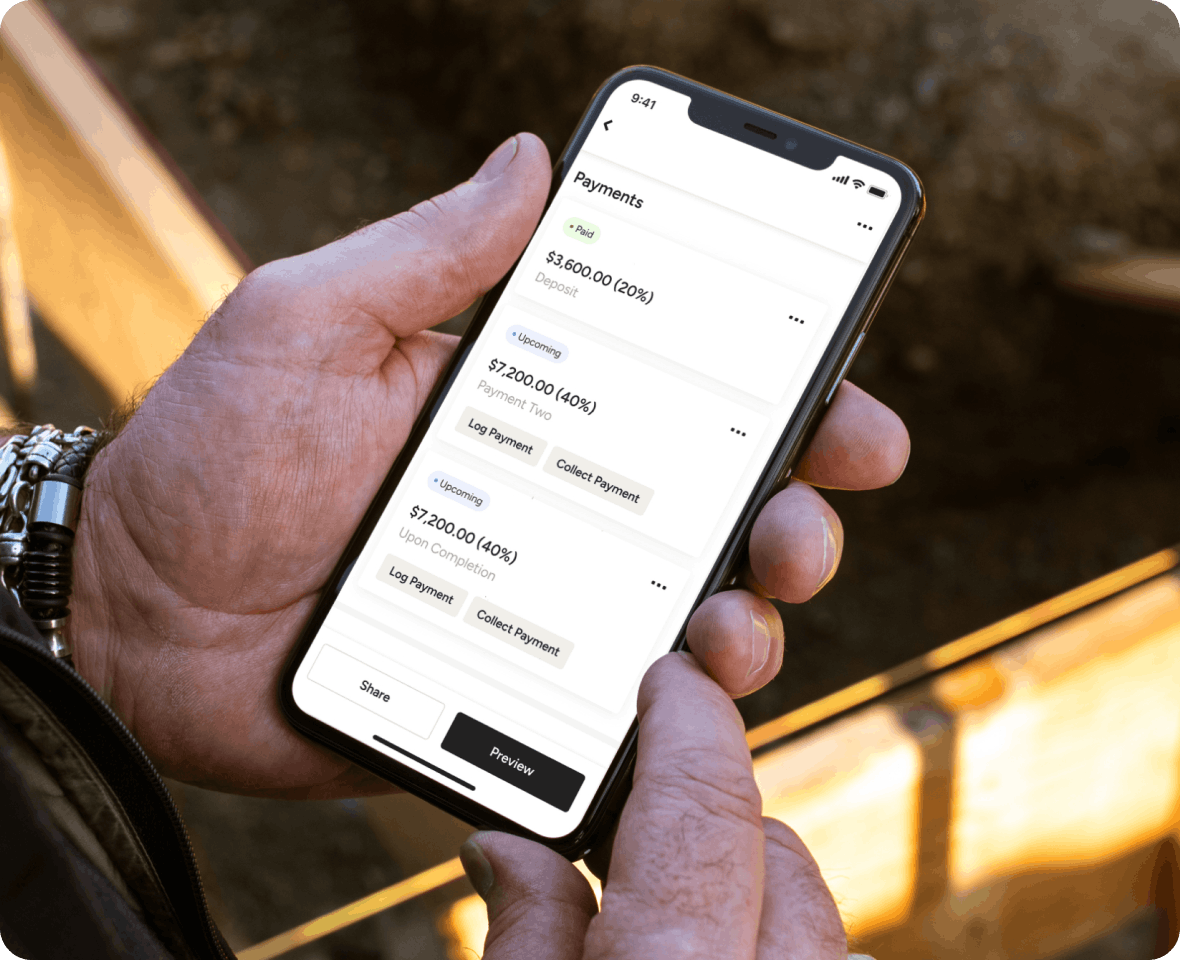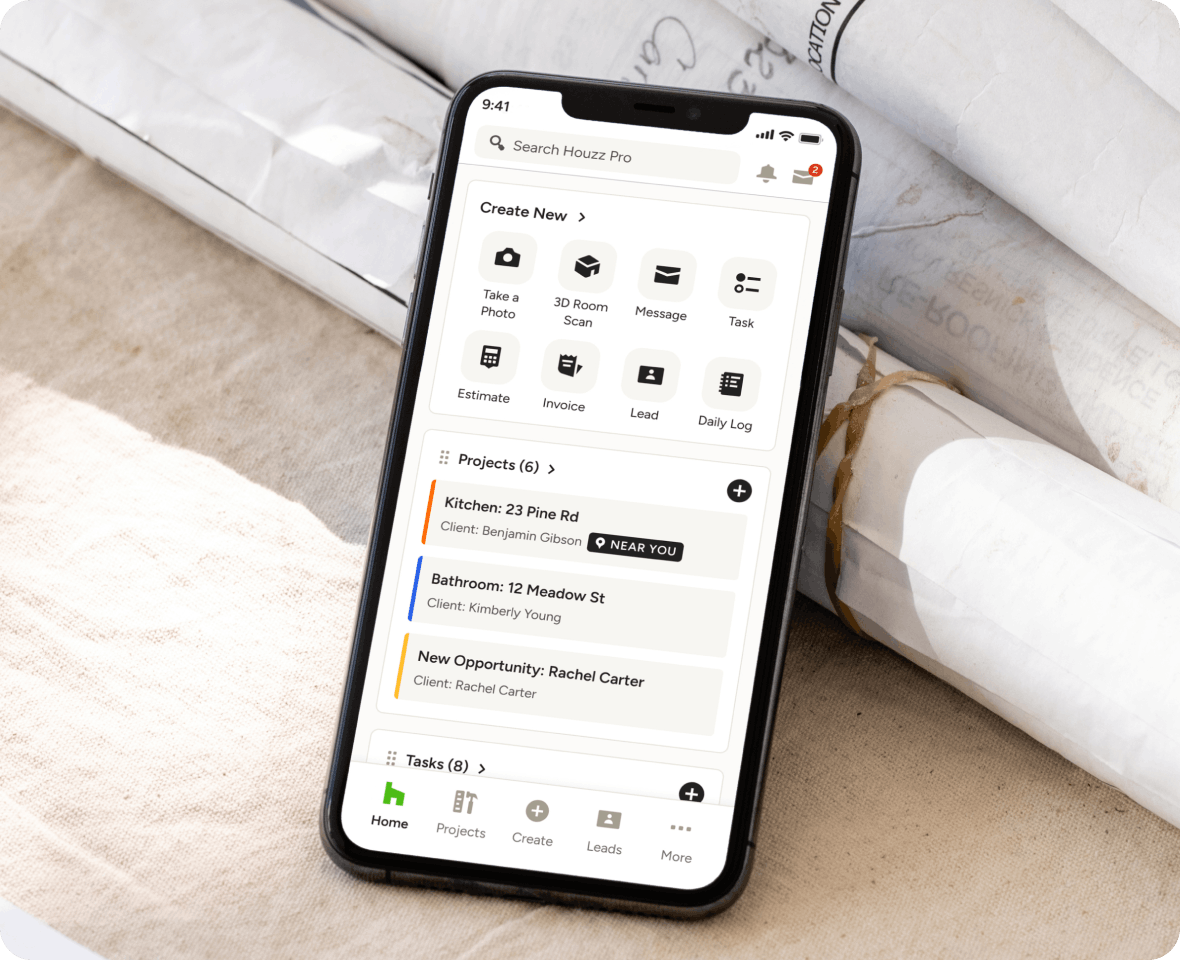Getting Started in Houzz Pro: Contractor Edition
Welcome to Houzz Pro – we are so happy you're here!
You're probably wondering how to get started and how to use the features you need. This Getting Started Guide will help you get acclimated and show you the resources you need to learn the ins and outs of Houzz Pro.
If you need any help along the way, we're just a chat or a phone call away!
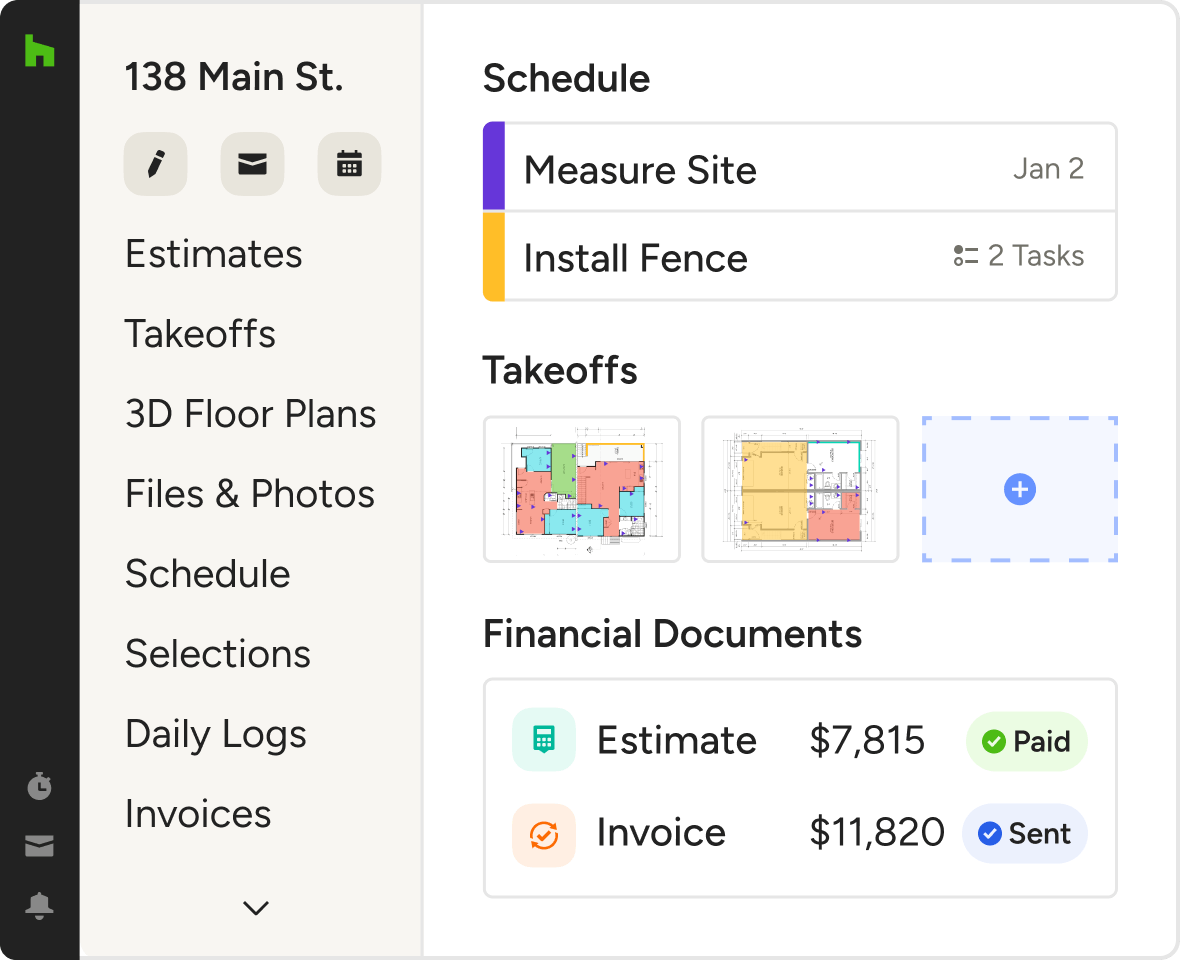
Create your first project to manage all key information in one central location.
- Click “+ New” under the projects tab to create your first project.
- Or if you have a lead you are ready to move forward with, convert the lead to a project.
- Add any project specific files or images to your project to keep everything in one place. See how here.

Invite your team members to join you on Houzz Pro so you can start collaborating.
You control permissions for each project, so relevant team members only see what they need to see. Watch the tutorial video to see how to get started here.
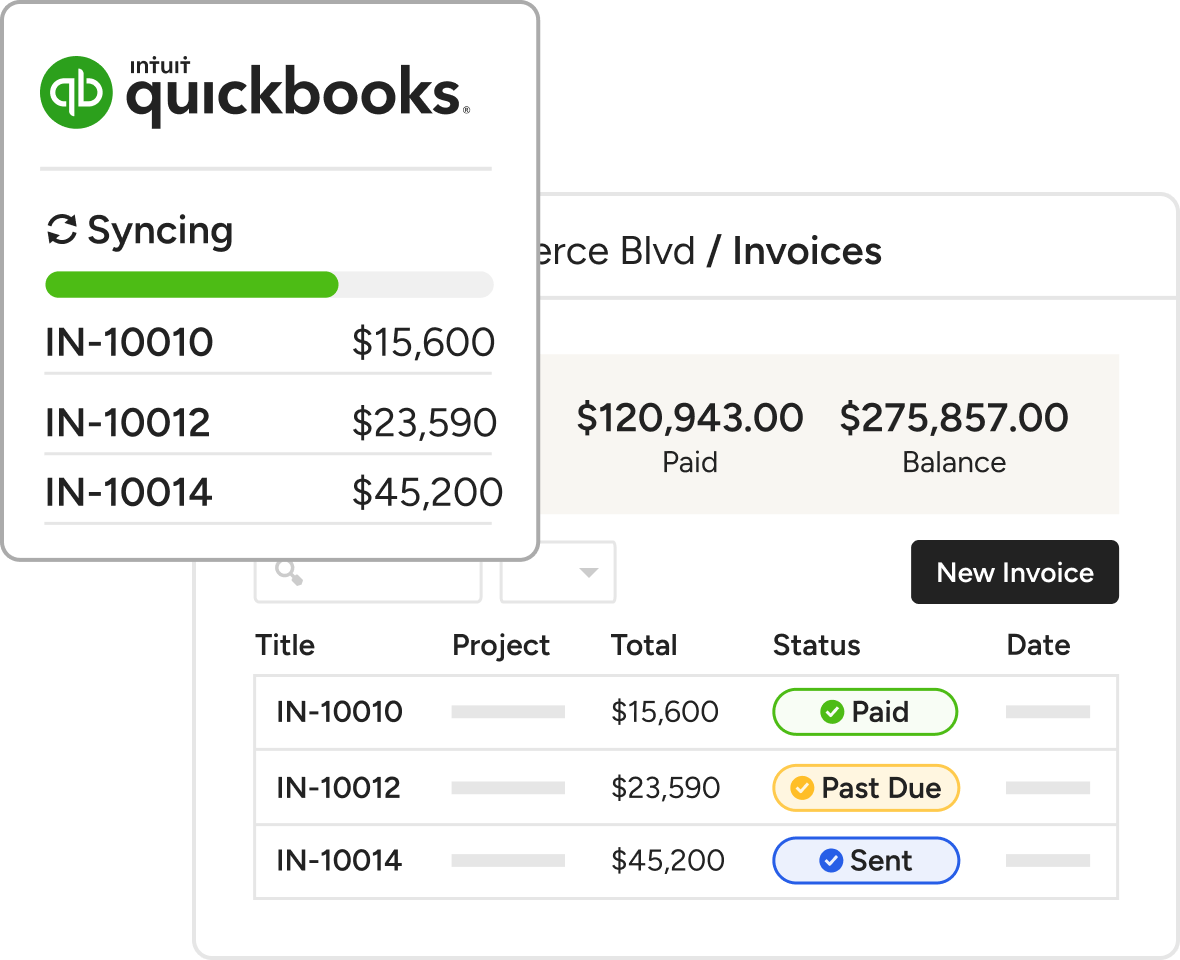
Integrate with QuickBooks Online to save time on bookkeeping.
Connect your Houzz Pro account to QuickBooks Online to automatically sync invoices and reduce double entries. Learn how here.
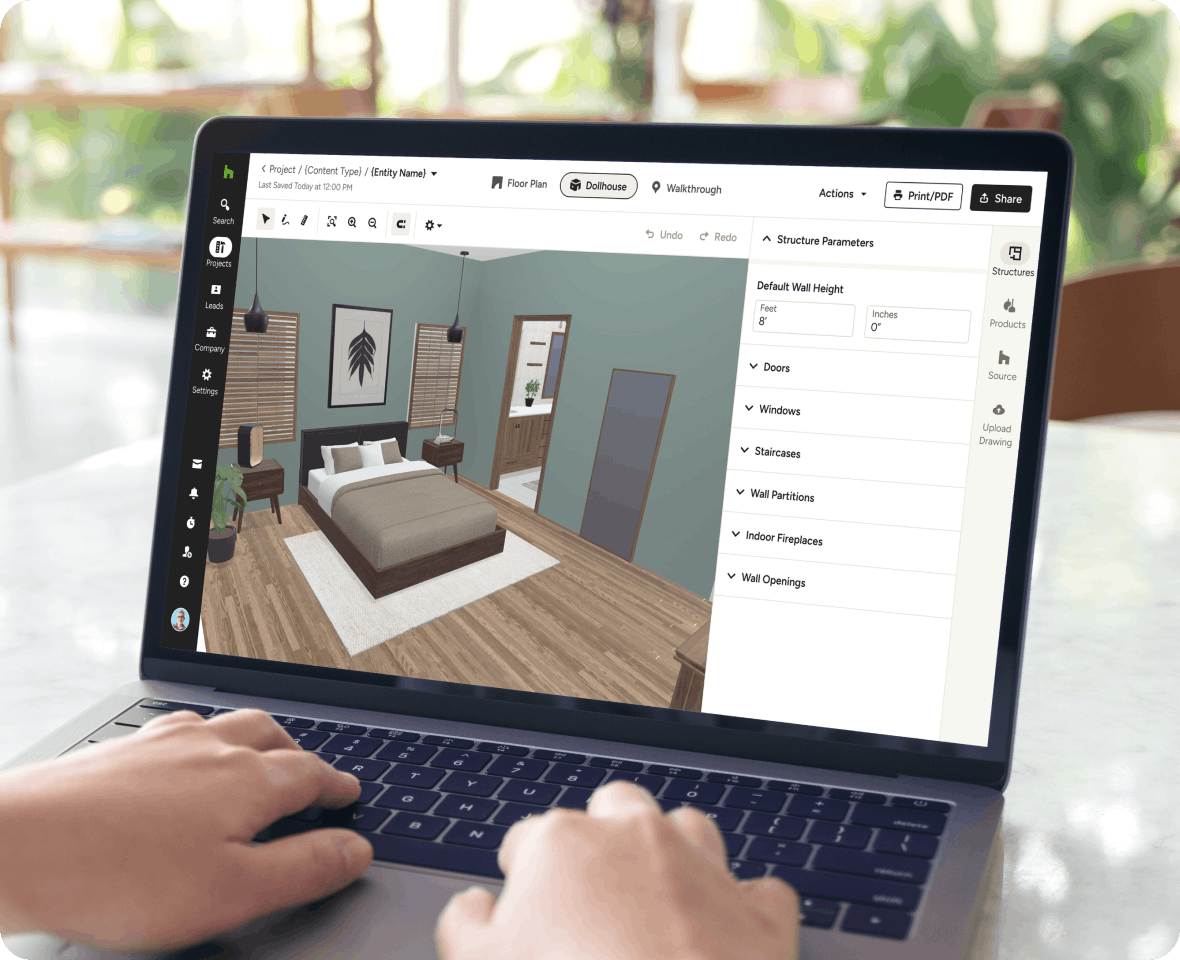
Create a 3D Floor Plan to use it as a tool to help you pitch and win jobs or help your client visualize the design of their space.
- Begin with a template: We offer many templates, from kitchens and bathrooms to bedrooms and living rooms. Check out our templates here.
- Scan rooms with your phone: Download the Houzz Pro app and use your mobile device’s camera to quickly make a virtual model. Learn how here.
- Import a 2D Drawing: If you already have a 2D drawing, save time by importing, then tracing over it to create your floor plan. Learn how to upload plans here.
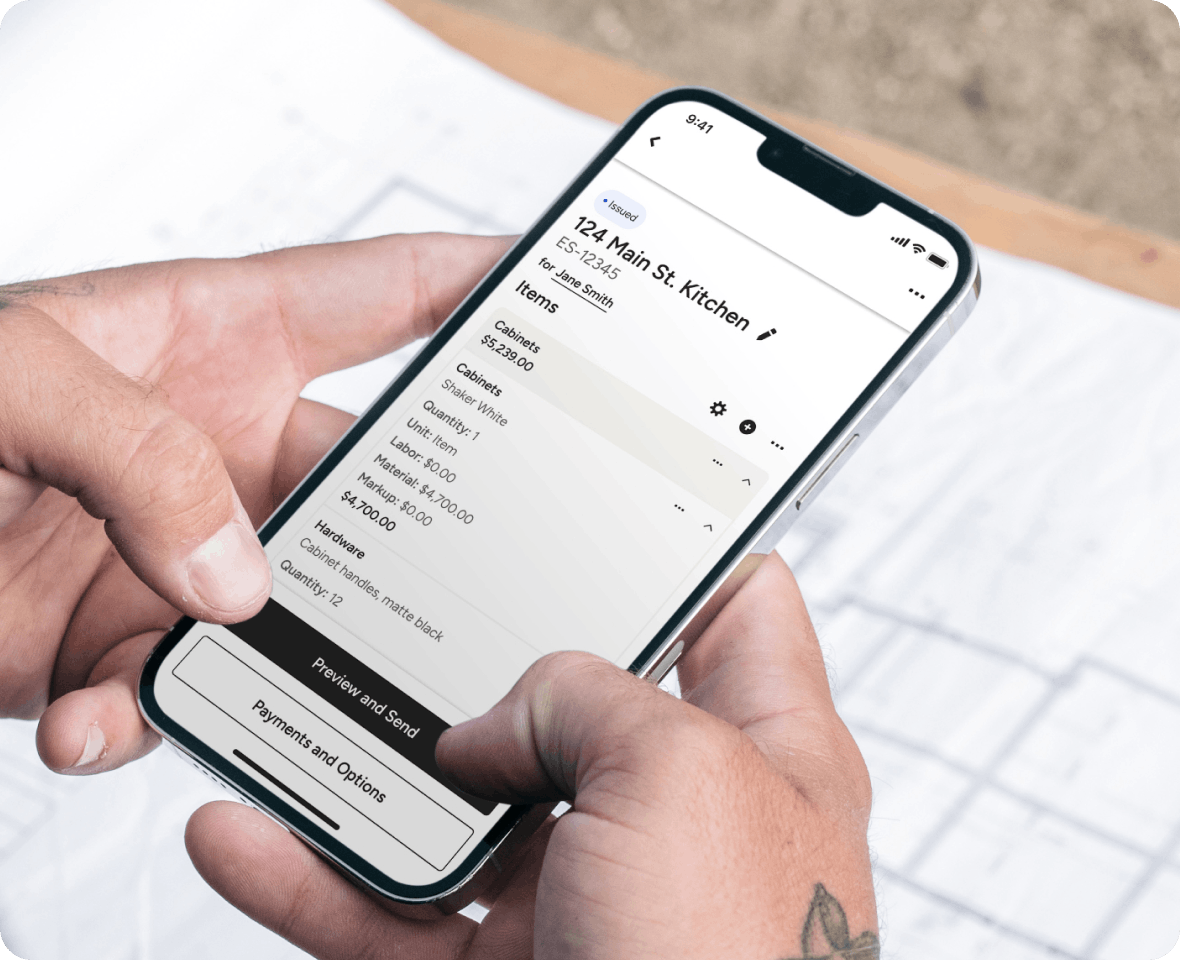
Create an Estimate to share with your client.
- You can create a new estimate from scratch, upload an existing estimate, or use a template. See how to create an estimate from a template here.
- Set up the payment schedule so you know when you’ll get paid. Check it out here.
- When you’re ready to share the estimate with your client, they can access it anytime, anywhere through the Client Dashboard which is branded with your business logo. Learn about the client dashboard here.
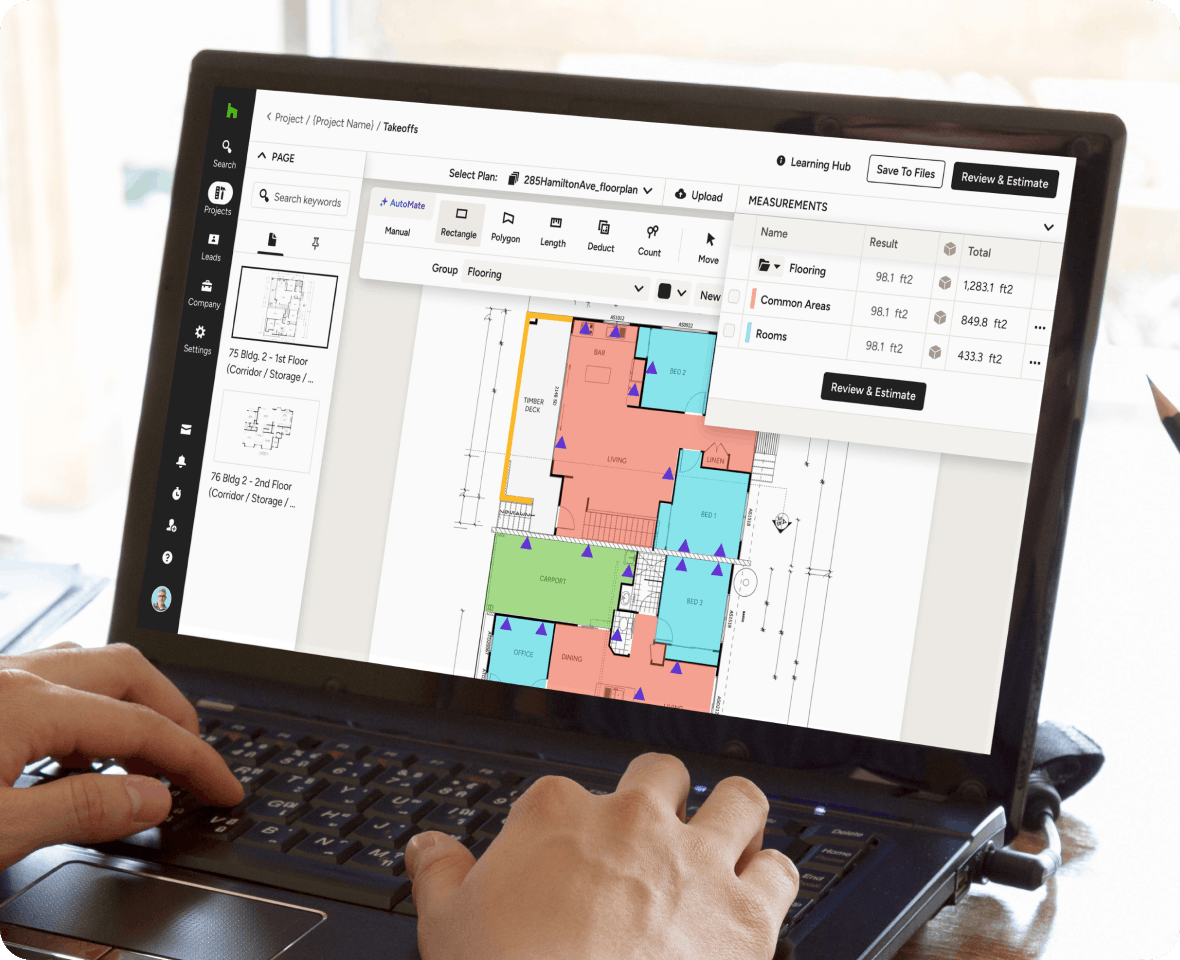
Build more accurate estimates, faster, with our takeoff tool.
When it’s time to start building your estimate, use our takeoff tool first to calculate accurate material takeoffs. Watch the tutorial to learn how, here.
- Upload your PDF plans to a Project and set the scale of your plans for accurate measurements.
- Use the rectangle tool, polygon tool, and length tool to get the required measurements
- Create categories and groups for your measurements to easily organize what materials you are counting.
- Create an estimate faster by predicting project costs with ease.
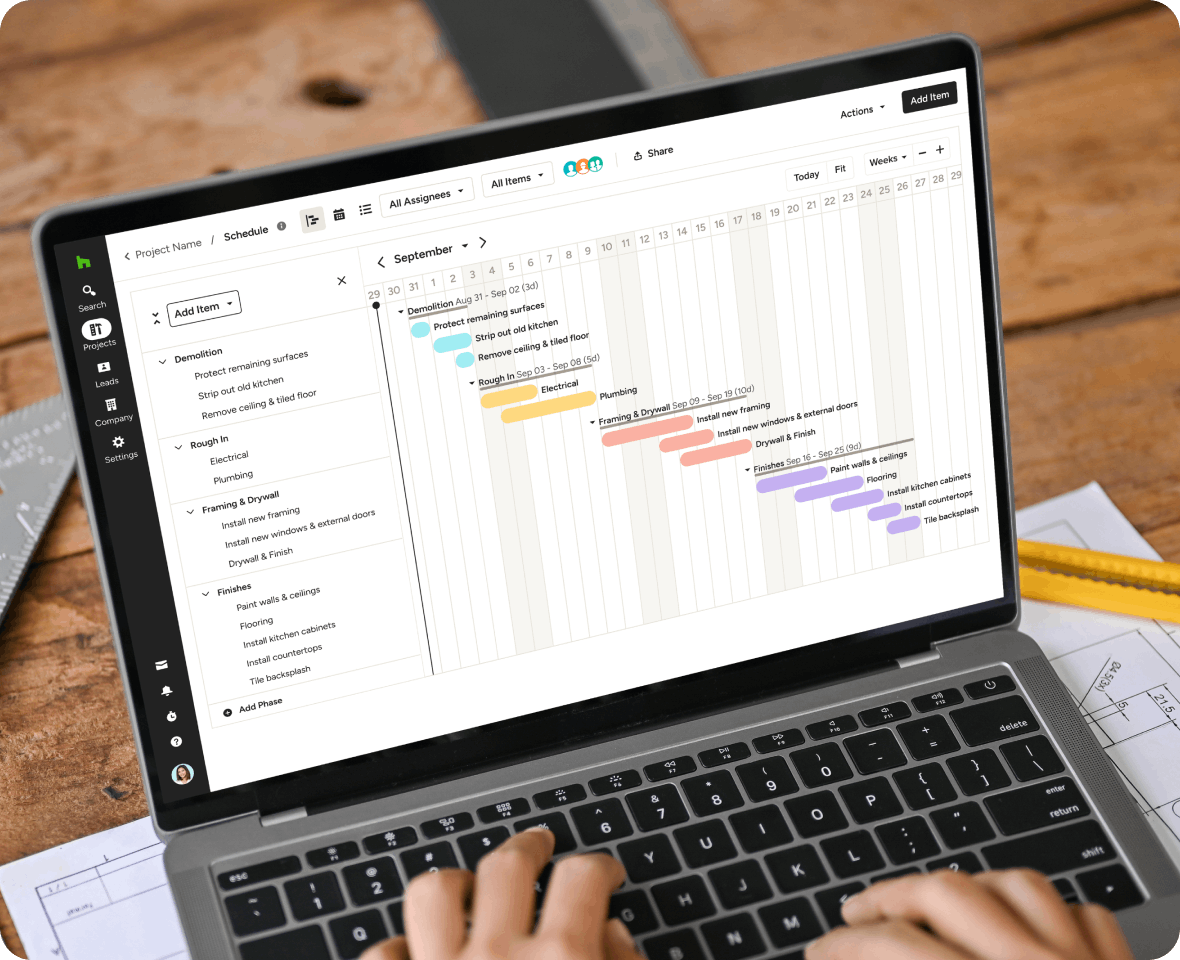
Build a Schedule so you can keep track of each phase of the construction process, without missing a beat.
- See how to create your first schedule here.
- You can add activities, create dependencies, and delegate tasks.
- Save any schedule as a template for future projects.
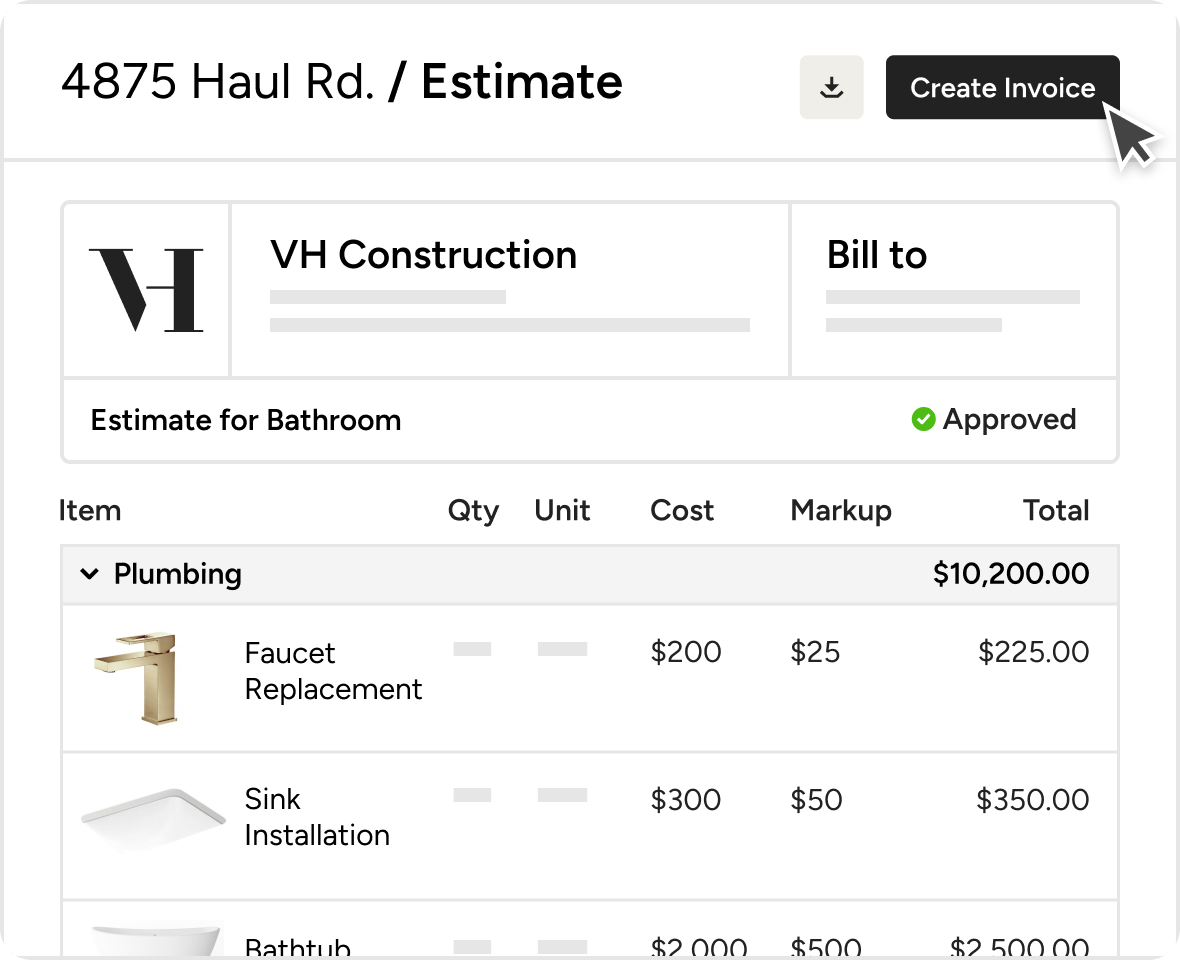
Convert an estimate to an invoice to share with your client.
- Easily create and issue an invoice either from scratch or by converting an Estimate into an invoice. Learn how here.
- Start getting paid for products and services as soon as you're ready to invoice with Progressive Invoicing. Customize payment terms for each Invoice based on a percentage or milestone.
- Once an invoice has been issued, you can create a purchase order for materials and all the product information will be carried over. Learn more here.
- Save time when you use templates for formatted terms & conditions, memos, and an email message, or save the entire proposal as a template for future use.
- When you’re ready to share the estimate with your client, they can access it anytime anywhere through the Client Dashboard which is branded with your business logo.
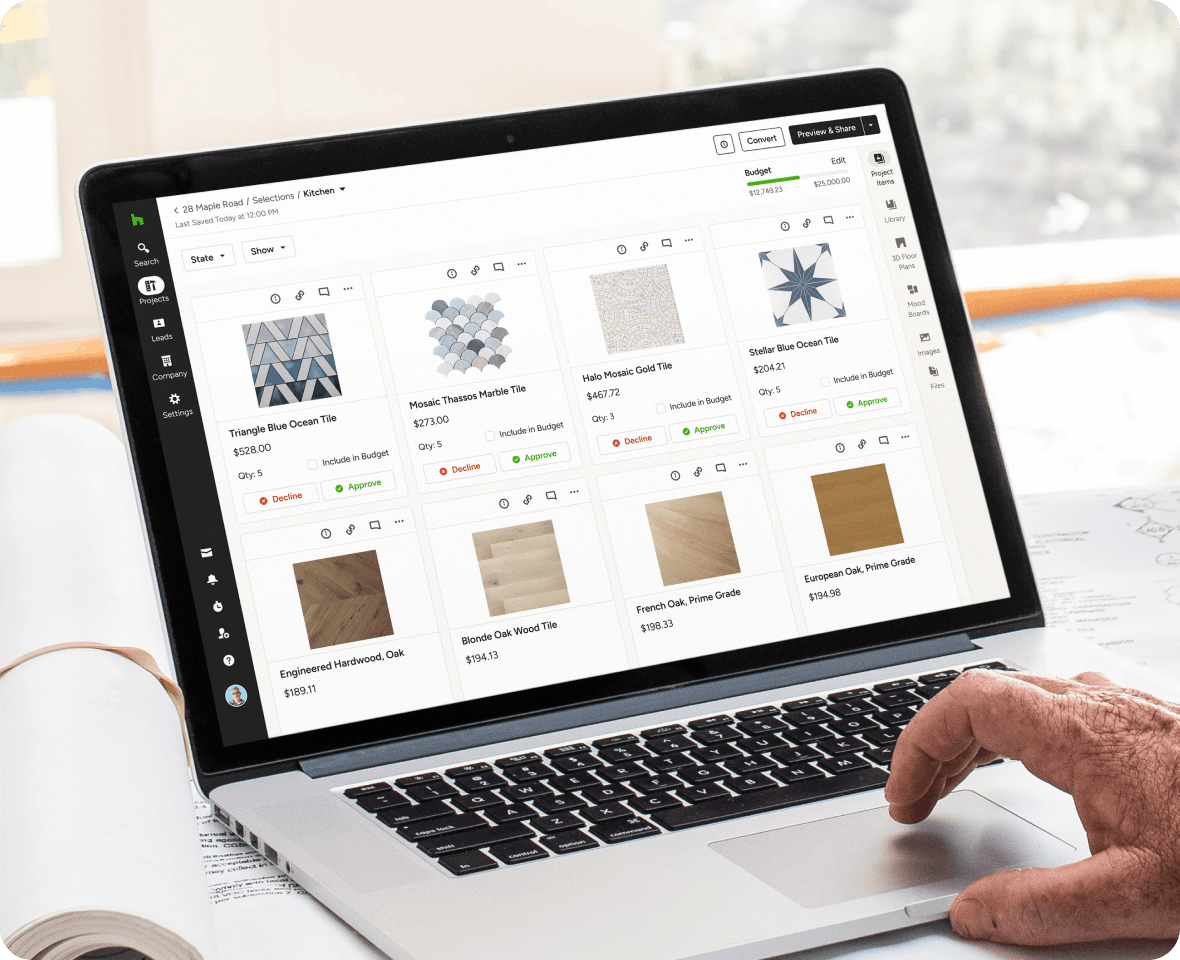
Create a Selections Board to organize all the selection details in one easy place.
Whether you handle design in-house or outsource it, you can set up your boards first to ensure you receive selections exactly how you need them.
- Invite your designer to your project. Make sure the right people have access to your project. To learn how to invite collaborators to your project, watch this video.
- Build your selections. Organize your boards by room, by product type, or however works best for you. Drag and drop products from the Clipper or your Library into your Selections Board. Add 3D plans, architectural plans, mood boards and more to create a single source of information for the project.
- Share, Collaborate and Build. Houzz Pro makes getting final selections a breeze. You can collaborate directly with your customer to get final approval on each item. When you’re ready, you can share a dashboard with your subcontractors or export and share with external teams.
- The Selections Tracker allows you to track product details, order status, tracking information, and more - in one centralized place. You can customize the Tracker with your own columns and even export your tracker to share with team members, vendors or clients. See how to use the Selections Tracker here.
Need help? As you’re learning your way around, here are some resources you can check out:
- The Houzz Pro Help Center - It’s filled with short video tutorials and articles to walk you through how to use each feature. Access the help center here.
- Our team is only a click away in live chat, available Monday-Friday from 6am- 5pm PST or at (833)-452-3779.